How to install eSIM on iPhone?
Setting up an eSIM on your iPhone allows you to access mobile data without a physical SIM card. Please note that our eSIMs are data-only and do not support voice calls or SMS.
Step 1: Verify Device Compatibility
Ensure your iPhone supports eSIM technology. Models from iPhone XS, iPhone XR, and newer are compatible. Update your device to the latest iOS version to ensure smooth activation.
Step 2: Obtain Your eSIM Details
After purchasing, you'll receive an email containing a QR code and activation instructions. Keep this information accessible for the setup process.
Step 3: Connect to Wi-Fi
Before activation, connect your iPhone to a stable Wi-Fi network to facilitate the eSIM download.
Step 4: Install the eSIM
- Open Settings.
- Tap Cellular or Mobile Data.
- Select Add Cellular Plan.
- Scan the provided QR code using your iPhone's camera.
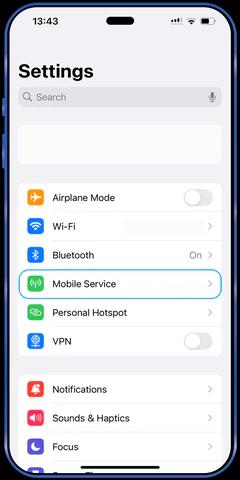
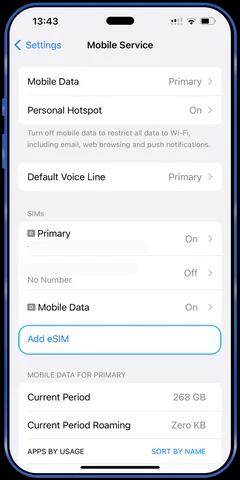
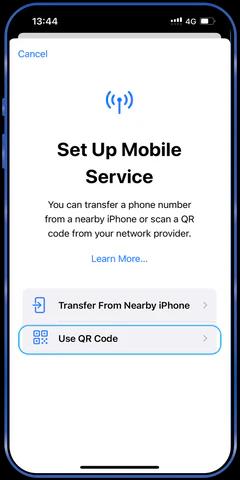
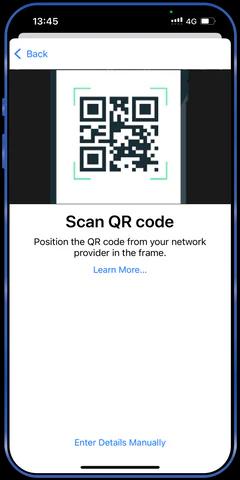
Step 5: Configure Data Settings
Since the eSIM is for data use only:
- Designate the eSIM for mobile data.
- Ensure Cellular Data is enabled for the eSIM.
Step 6: Confirm Activation
Verify the eSIM is active by checking for signal bars in the status bar or by accessing Settings > Cellular.
Troubleshooting Tips:
- If activation fails, restart your iPhone and retry.
- Ensure your device runs the latest iOS version.
- Maintain a strong Wi-Fi connection during setup.
For further assistance, contact our support team at help@esimplify.net
Thank you for choosing our eSIM service.